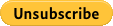How Upgrade from “Monthly Subscription” to “Annually Subscription“
- Contact Us requesting an cancellation due Upgrade, provide us with your full name ,username and email address.
- After you Received an e mail from us with Confirmation go to step 3.
- Log in to your PayPal account.
- Click Profile near the top of the page.
- Click My money.
- Click Update in the My preapproved payments section.
- Click Cancel, Cancel automatic billing, or Cancel subscription and follow the instructions.
- Waite for the confirmation of Cancellation email is received from PayPal( normally instant).
- Log in into your Member Area, you will have an “Oop!sMembership Cancelled” message just read and choose the Annually Subscription Plan.
- After payment completed ,you will be redirected to “Almost Done!” page.
- Please check your inbox for a special link that will allow you to complete the registration.
- Click the link provided and you will be redirected to a subscription form.
- Choose “I have an existing account”.
- Enter your current Username and Password.
- Click Summit.
to unsubscribe from PayPal you can click the buttom below too